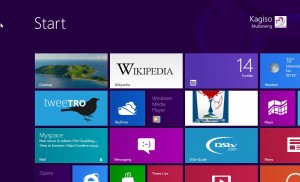Welcome to South Africa Windows 8: Review Part 1
This review is more like a combination of the consumer preview and the final version. We look at what we have used and whats in store for the average South African consumer with the final release of the new Windows just around the corner.
Note: The review is revised for the Windows 8 Consumer Preview with some noted RTM features, we’ll be updating it as we learn more about the Windows 8 apps and also about Windows RT for ARM devices.
This is our first ever review of anything, and we decided let’s review Windows 8, but with a very different South African take. How we so used to Microsoft Windows products in South Africa, some people have used Windows before Windows 95, but the general consensus is most users remember Windows with a Start button on the bottom left, everything after that has basically been a performance and aesthetic face-lift.
Not Windows 8 though! I personally took a fresh outlook when I installed it, like how you don’t expect OSX to be like Windows? Well don’t expect Windows 8 to be like “Windows”. It took me a few hours to grasp the new features and functionality (especially when I clicked the Internet Explorer icon instinctively thinking it’s the the Start Menu). The experience was very jarring, but once you finish installing, you get a little tutorial giving you tips on what to do. The set up screen starts switching between various different colours – presumably to show you the other colour choices as well as reassuring you that it’s still working.
Now once thats done, you asked to either sign up for a Windows Live account or use your previous old accounts (I used my old tried and trusted xxxx@hotmail.com account I setup while I was still in college) or just skip it, this links all your Windows services altogether and makes the experience much more pleasant (especially syncing to and from skydrive automatically). From here on you thrown to the new Start screen with a default background based on your previous colour selection. The RTM version gives a selection of whacky and colourful “tattoo’s”, but you still get to have custom backgrounds for your desktop, like old Windows. By hovering on the right side of the screen you get a roll out (which I’m seeing being called a “charm bar”) with the following options: Search, Share, Start, Devices and Settings.

Search is the new Start Menu Button from what I gathered, if you want anything from Windows or within an app or programme, this is going to be your 2nd home. Share is similar to your phone share options, this is where you’ll be able to share webpages, articles and so on with your email contacts, social media friends and followers or whoever you think might use the kind of content you want to pass around. Start allows u to quickly go back to to the Start Screen or switch between desktop and start screen. I haven’t checked out Devices just yet but will update you once I do, and Settings are general settings (not to be confused with the old Control Panel, that can still be accessed via Search).
Swipe over on the left and you get another “charm bar” with a list of open apps and programmes that are running including the Desktop, these are nifty little features for quick access and with more use you start to instinctively use the charm bars more and more, you will also start using the Keyboard Windows icon more and more as it’s a pretty quick way to switch between desktop and start screen without using your mouse.
On the Consumer Preview you still get the Aero look and feel, and thats been ditched on the final retail version, with a more flat UI that is consistent with the new Start Screen and Tiles look. The Desktop Interface still maintains the same look and functionality as on Windows 7, except for the Start Button ofcourse. You can still pin programmes to the taskbar and preview, so not much change on that front, and you won’t feel too frustrated with more new features you’d have to adapt to. Explorer has the ribbon look hidden and ready to roll out (if you’re not familiar with ribbon, use Office 2007/2010 products), and that can be rolled back in if you feel it fills up your screen too much.
Now for my biggest worry with Windows 8, the new “always online” philosophy for a South African market, it is in line with the current mobile philosophy of having apps always keeping you in touch, so the experience without internet rather becomes flat and takes a lot away from the Start Screen functionality. This is no fault on Windows or an actual flaw in the OS, in South Africa the current online market is at 8.5million users, which isn’t much considering we a country with 50million+ strong, and from there 7.9 million access from mobile[link], therefore not many have or mainly access “full” home internet access, but mostly mobile access. We personally hope that this will push Telecoms to lower the the price of entry and make internet far more affordable in SA, as this will make the experience for South African users 10 times more better.
The OS is faster, better (depending on how well you willing to accept the new learning curve) and much more stable and efficient than previous iterations. Gone are the facelifts to the pre-existing foundations, what you getting here is an entirely new philosophy, direction and look with the OS, which I think should be approached like you would when making a change from Windows XP/Vista/7 to OSX/Linux or something else out there. Some are not happy about it and would rather stay on Windows 7 and thats perfectly fine, but it shouldn’t take away from what a great step forward Windows 8 is to the “new Microsoft” approach to the industry. With mobile platforms already using this cross synchronization approach to their OS’, it would only be a matter of time before a desktop tried it too. Still feels a bit cumbersome using the mouse and key for Windows 8, but with time you start adapting to it, and in a few years touch screen desktops would hopefully be affordable and widely spread. You’ll be able to use one file across multiple desktops with Skydrive and the new Office 2013 features (which we’ll hopefully review in future too).
Our Rating? I’d give it a 4/5 because it could use some improvements here and there, but it does what it does well for a new OS, and Windows in this guise is a hate it or love it kind of product, but it sure is certainly here to stay.
Pros:
- With the right hardware it’s sleek, fast and hip for 2012.
- Huge security improvements.
- Substantially better battery life, faster boot, with reported speeds of 21-40 seconds.
- Windows 8 plugs the cloud into almost everything you do. The Microsoft cloud, of course; you need to at least have a Microsoft account to make the most of Windows 8 (not a must but makes it a great experience).
Cons:
- Will take some getting used to especially for many non-technical users.
- Boots by default to the Start Screen not the desktop, for some this “forces” users to learn Start Screen features.
- To make the experience even better, you’ll want a touchscreen/trackpad gestures/Touch Mouse.
- The Windows 8 “always plugged in” feature won’t be accessible to most South Africans from home unless internet becomes drastically cheaper and more widely adopted. Defeats the whole cloud benefits.
- Modern UI already annoys those who expected a facelifted Windows 7, not happening unless you cook up some hacks.
- Not enough apps, I love apps, ask Google Play.
Next month we will try to get the final Windows 8 version and give you a review of the new features in full as well as a breakdown of apps and how they work for users.

Kagiso is co-founder and creative director at Purple Online Media Solutions. He assumes the roles of Project Lead, Web Designer and Front End Developer, among many other things, and heads the creative direction for the company and its clients products